Opening Assignments in Visual Studio Code (on the Lab Machines)
To make Visual Studio Code on the lab machines play nicely with unit testing, we need to open the folders to our GitHub repositories for each assignment in a special way. To do so, please follow the instructions below. Note: we will need to do this for the remainder of the labs this semester.
- In Visual Studio Code, load the File menu and choose the option Open Folder .
- You should be presented with a popup window that looks something like:
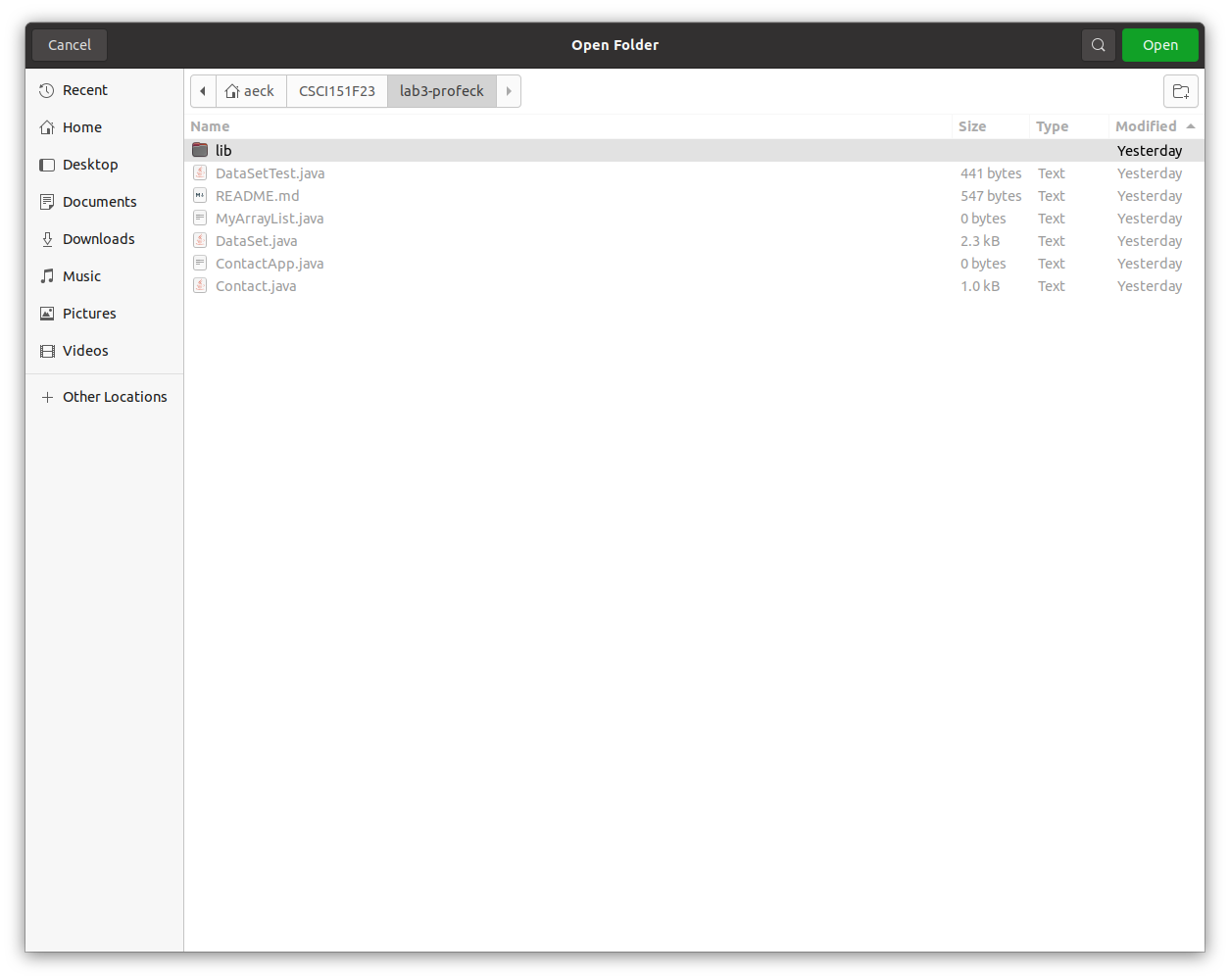
We need to navigate to a very different path, so first click on the little left arrow icon next to the "Recent" option in the top left (above next to my username). That should change the top of the window to look like:
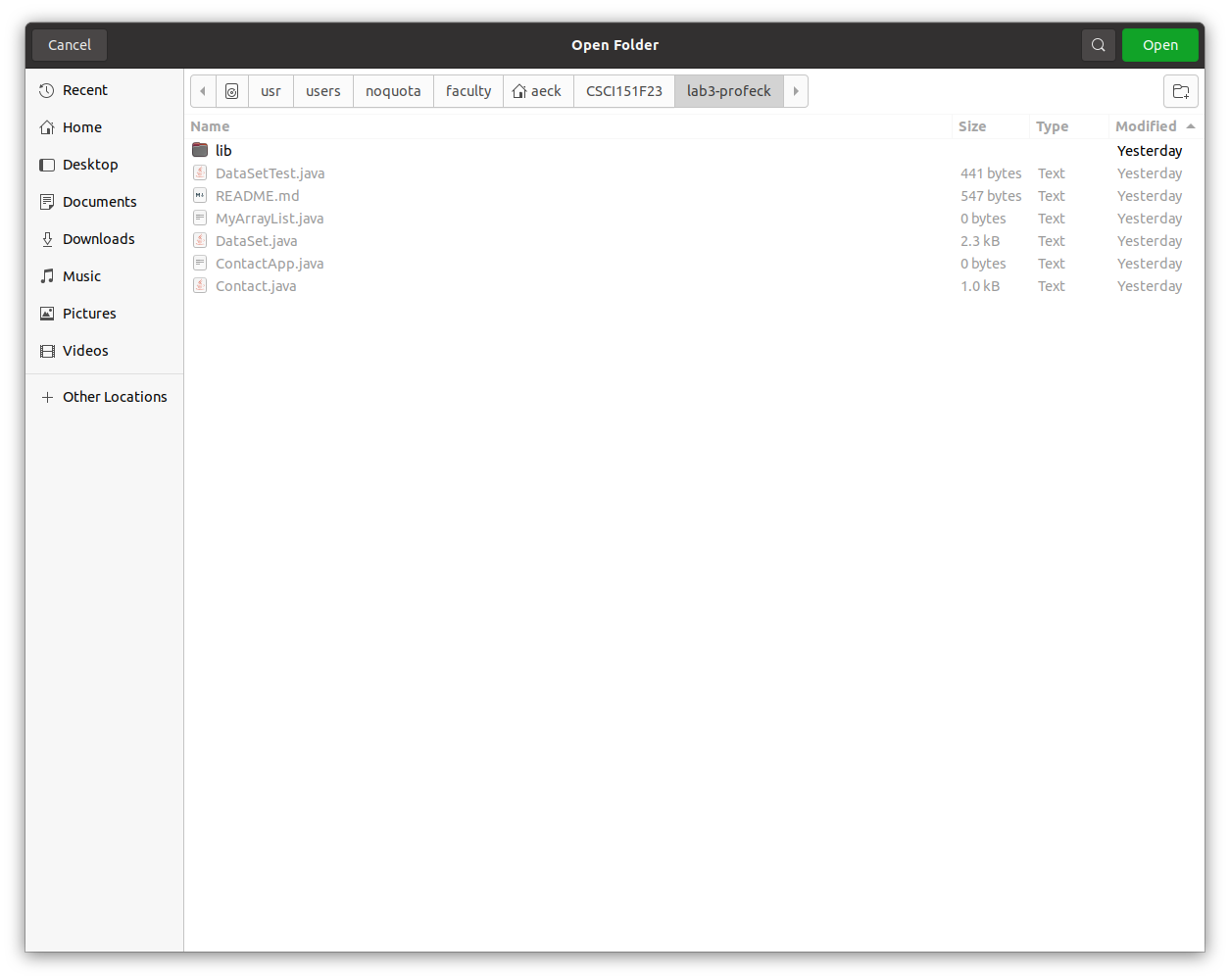
Next, click on the little hard drive icon that appeared next to the little left arrow icon that you just clicked on. - Now, you are at the main folder of the computer, which should look something like:
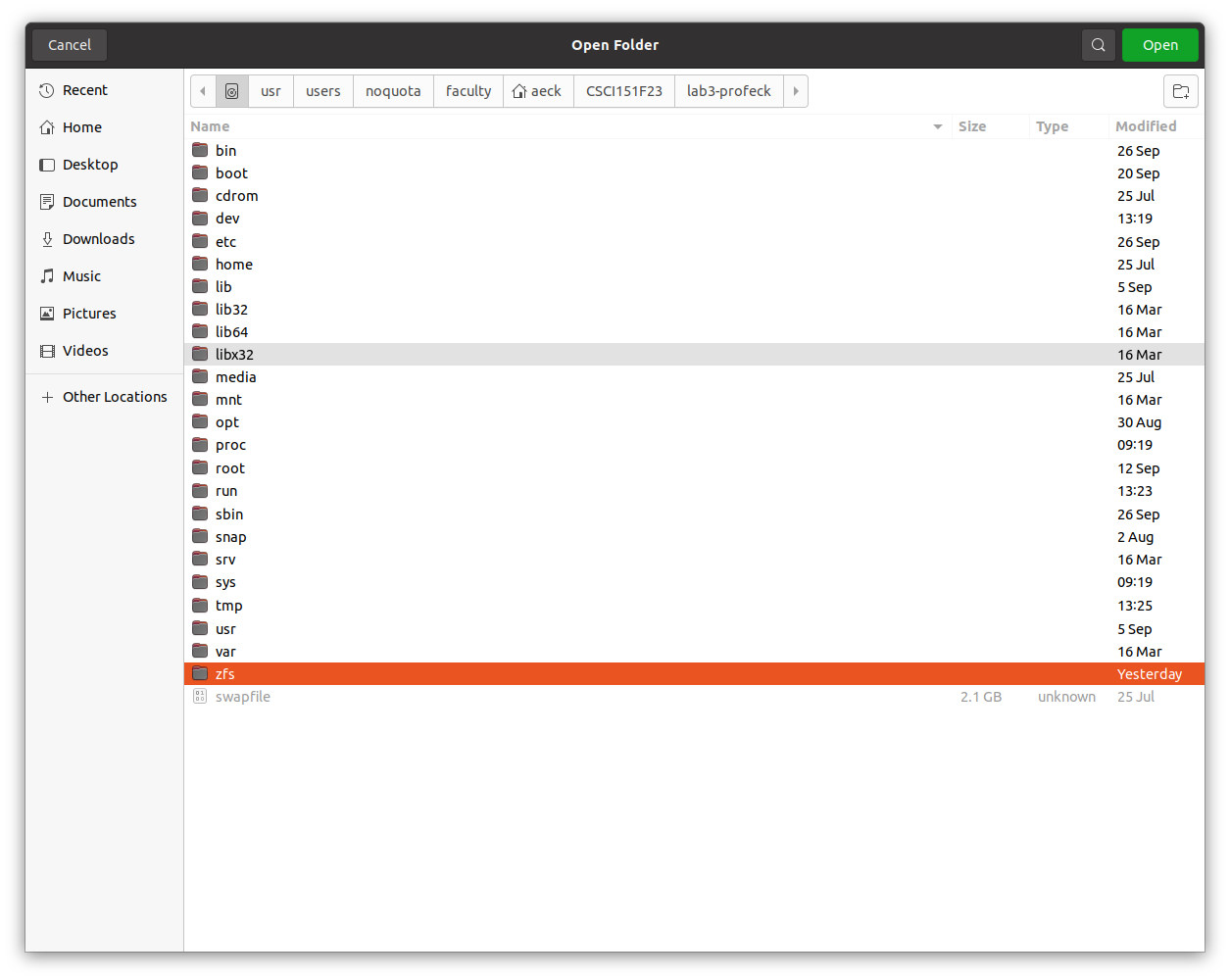
Double click on the folder called "zfs". - Double click on the folder called "2022"
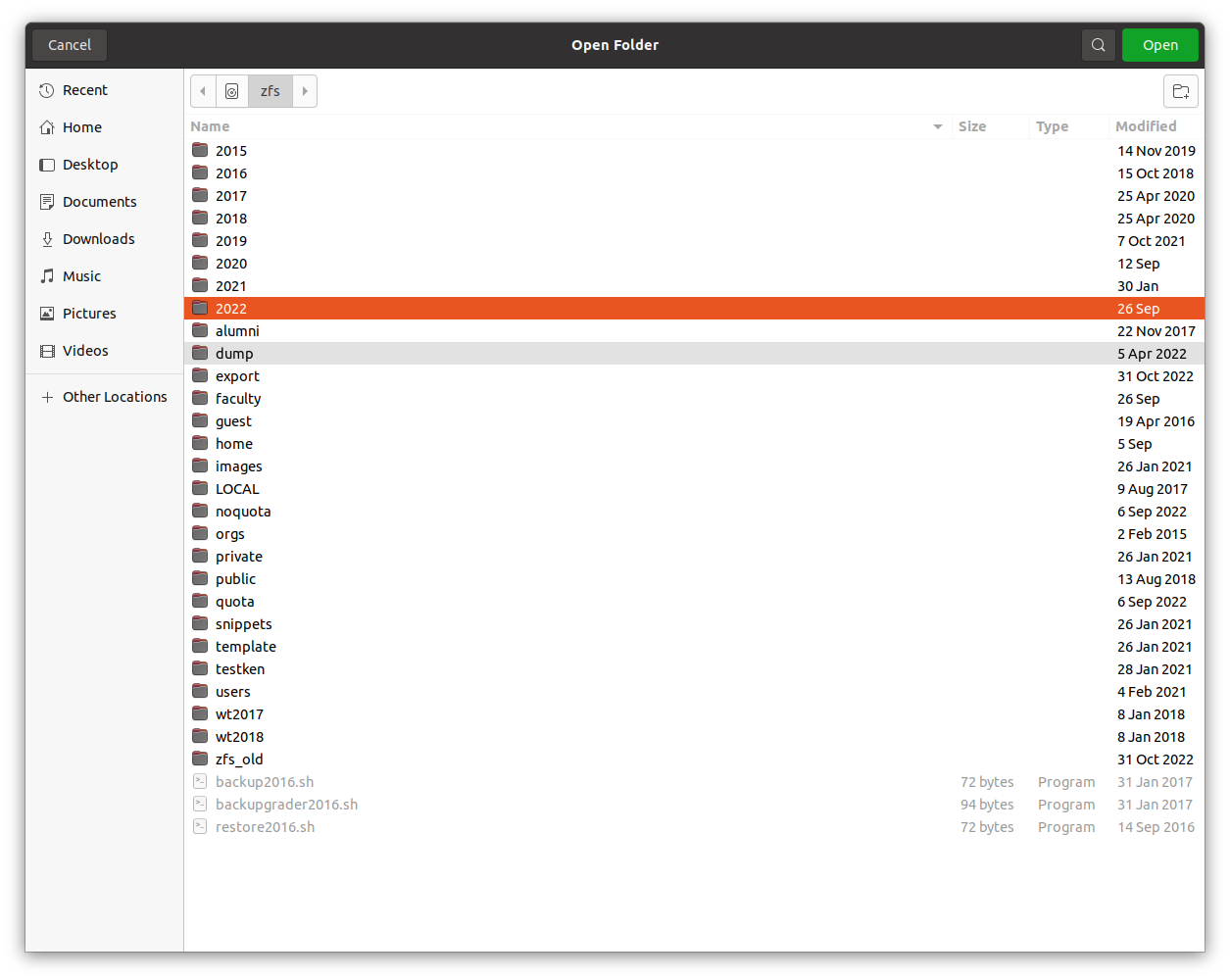
- Find your username and double click on it (don't worry, no one else can get into your folder, and you cannot get into theirs).
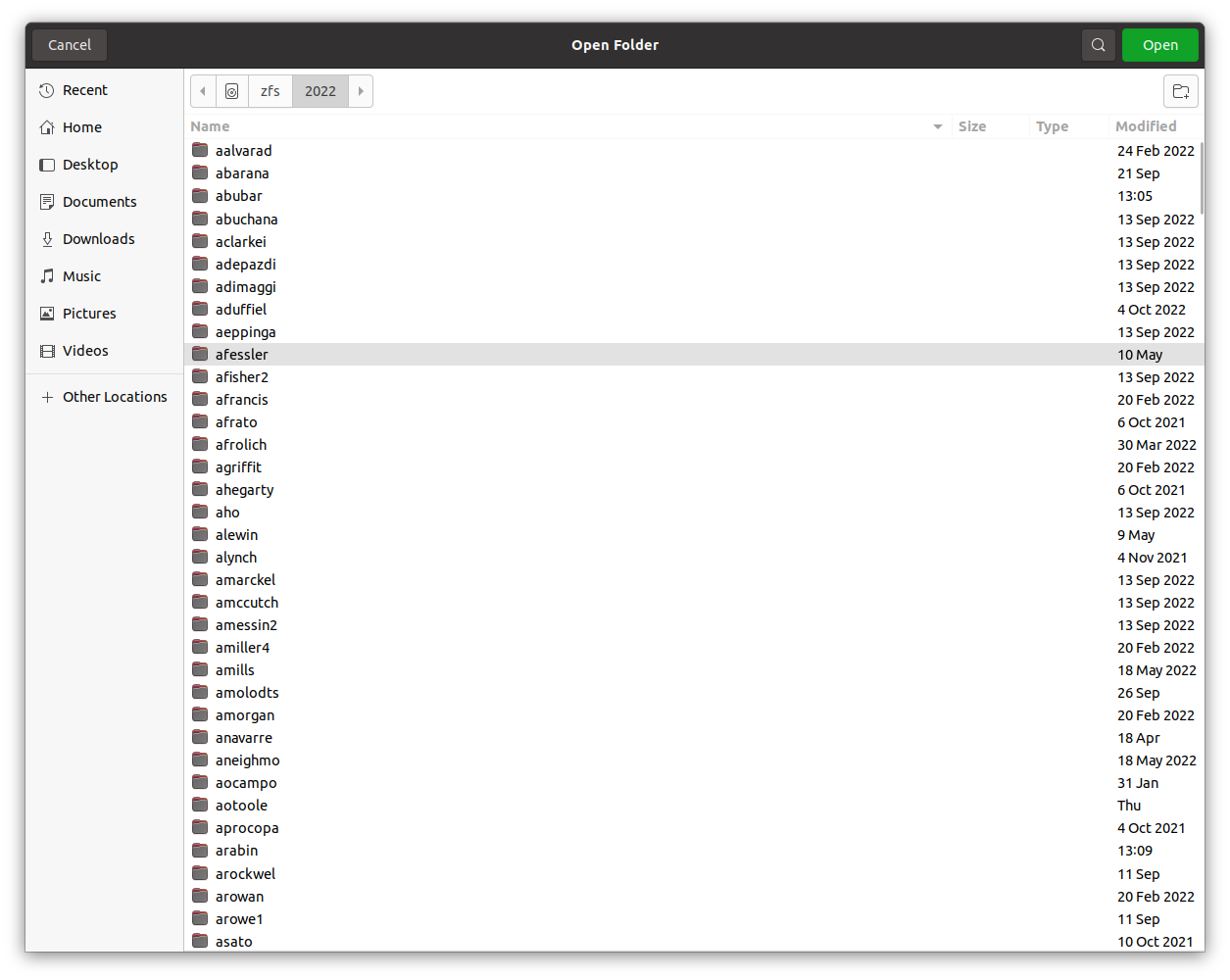
- You are now back in your user directory, but we took a different journey/path to get there. Now you can double click on your assignment respository folder, like we have done for all the labs, and open it with Visual Studio Code.
By following these steps, you should be able to use Unit Tests in Visual Studio Code on the lab machines!