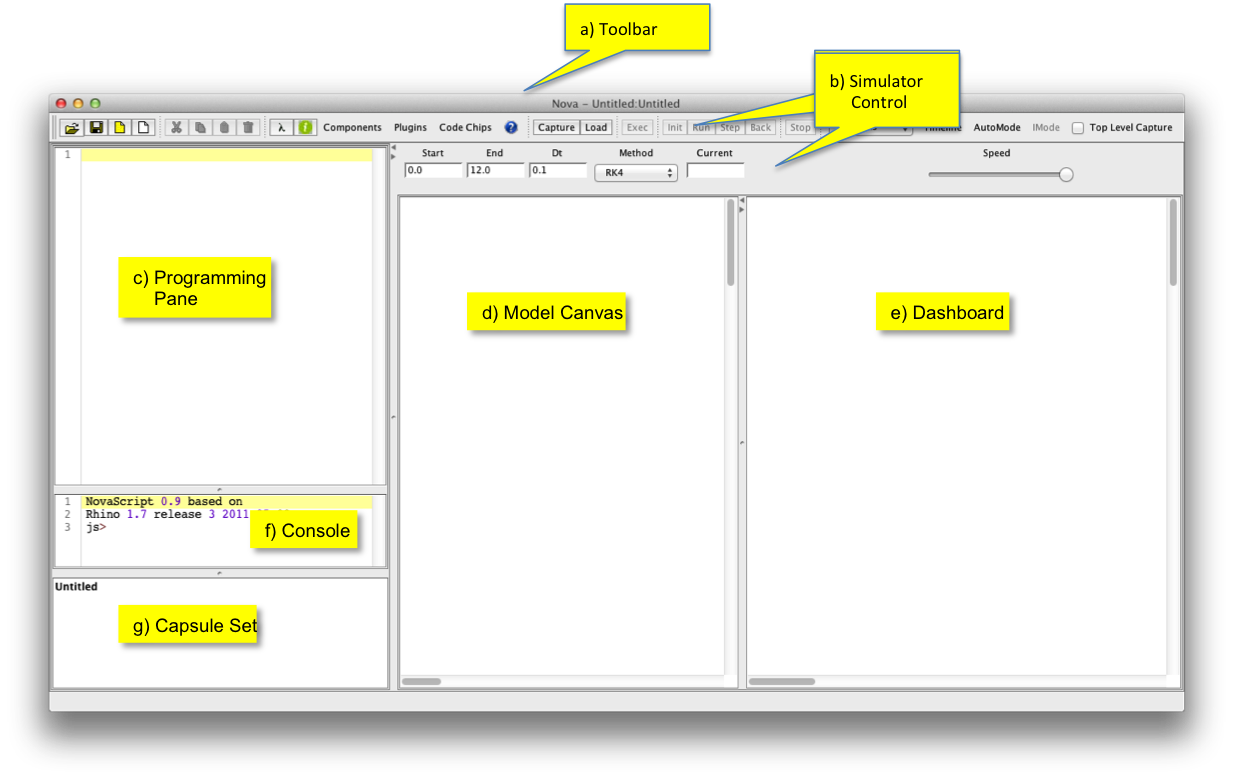
In this section we explain each element of the Nova interface.
Nova has two frames, as shown below.
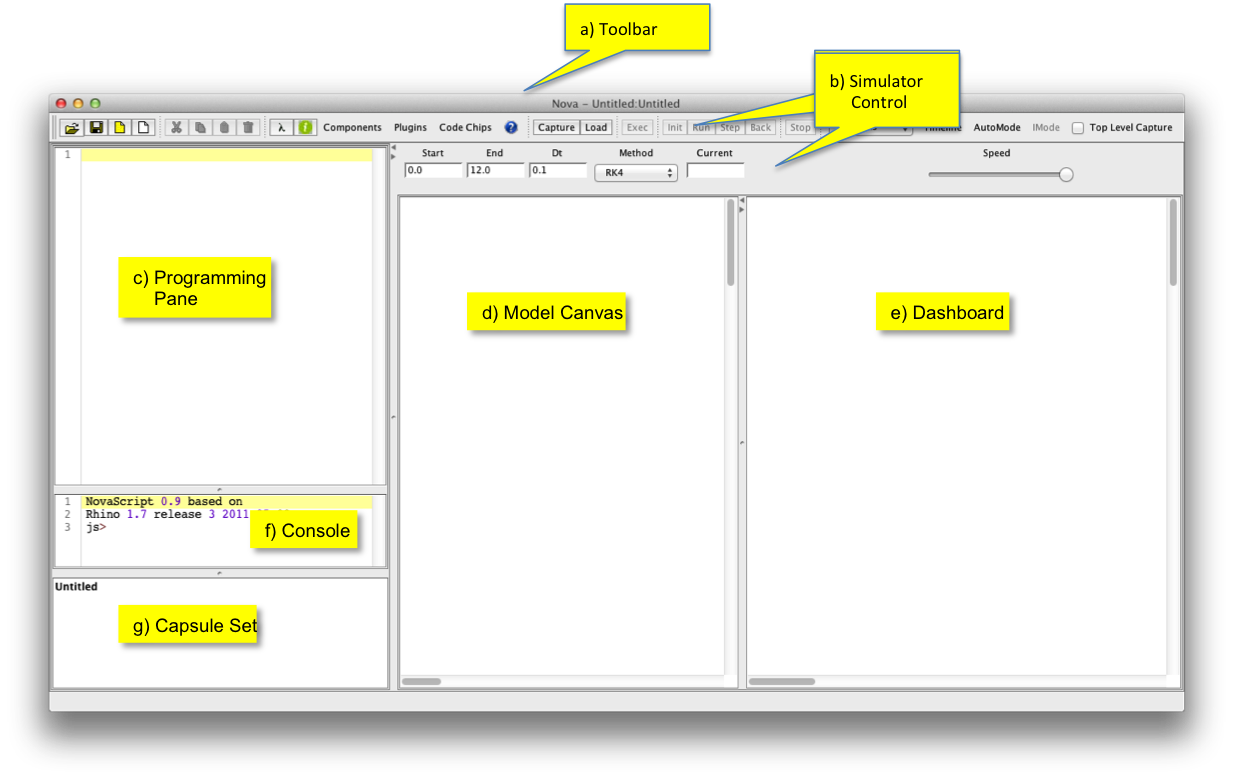
Script Frame
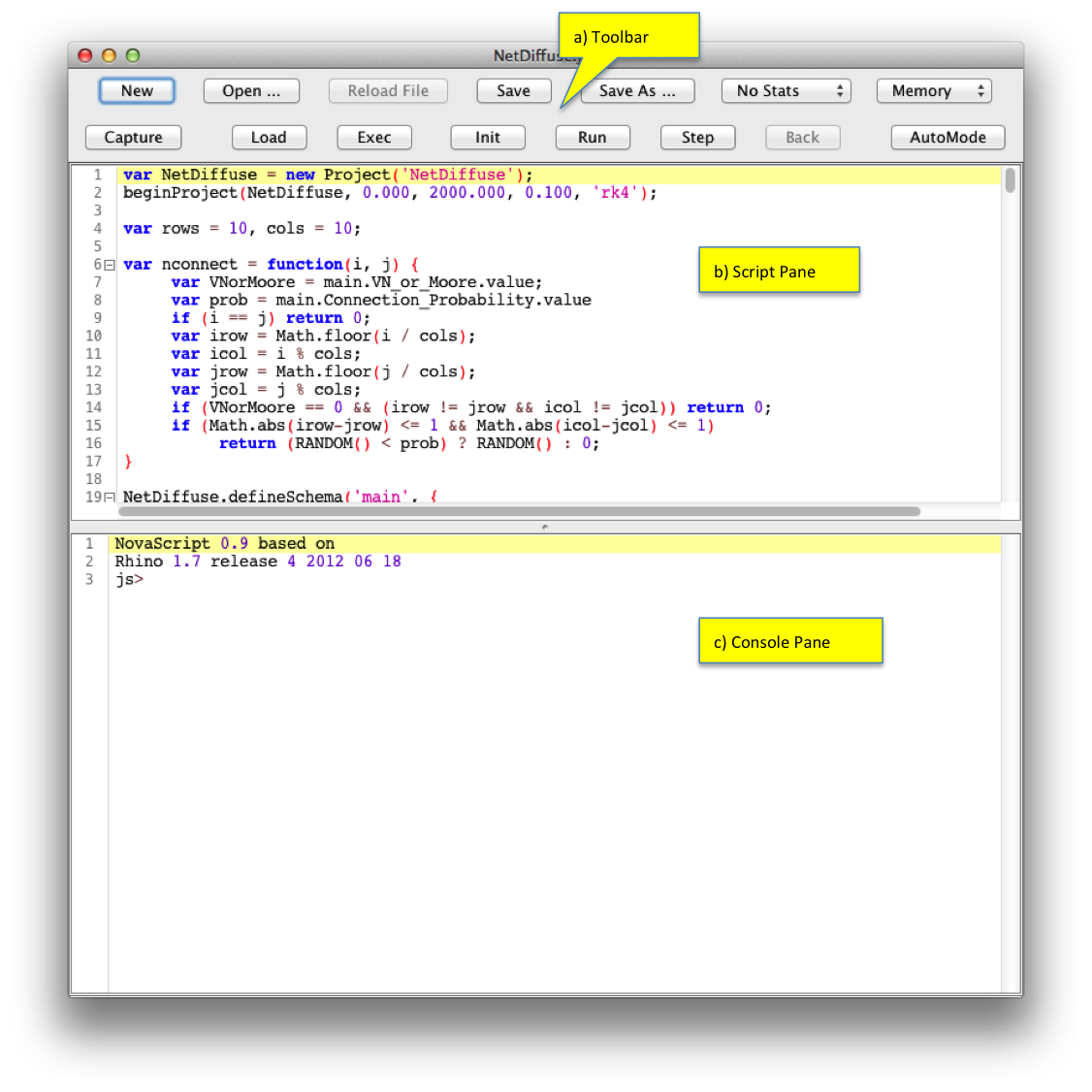
| File | New Project | Clears the system and creates a new project |
| Open Project | Opens a previously saved project | |
| Recent Files | Shows recently opened project for selection | |
| Reload | Rereads the current project into Nova | |
| Browse Model Library | Opens a browsing window to allow selection of a project from the model library | |
| New Nova Window | Opens a new empty main frame | |
| Save Project | Saves the current project | |
| Save As | Saves the current project, possibly in a new file | |
| Import | Imports a selected project as a submodel | |
| Export | Exports a submodel for import into another project | |
| New Main Model | Creates a new main model layer, making the current main model into a submodel | |
| New Sub Model | Creates a new submodel layer | |
| Save Canvas as Image | Creates a jpg image of the current main frame | |
| Exit | Exits Nova |
| Edit | Undo | Undo the last gesture |
| Redo | Redo the last undone gesture | |
| Cut | Remove the currently selected components and copy to the clipboard | |
| Copy | Copy the currently selected components to the clipboard | |
| Paste | Paste contents of the clipboard to the model canvas | |
| Delete | Remove the currently selected components without copying | |
| Select All | Select all components |
| Tools | Snap to Grid | Realigns all components with the underlying model canvas grid. |
| Arrow Snap | Redraws all arrows to have minimal length. | |
| Convert to Pins | Converts selected Terms to Pins. | |
| Create Phantoms | Adds phantom components corresponding to those currently selected | |
| Edit Component Equations | Opens the Component Equation Panel, which permits editing of all component equations on the current level. | |
| Arrows On | In this mode all arrows are visible. | |
| Arrows Highlight | In this mode only those arrows for the component under the mouse are visible. | |
| Arrows Off | In this mode no arrows are visible. | |
| NovaScript Frame | Toggles script frame visibility. | |
| Information | Toggles the information pane, containing documentation for the current level. | |
| About (windows) | Shows version number, etc. |
| Window | Cycle Through Windows | Cycles focus through all open Nova windows |
| Bring All to Front | Moves all Nova windows forward on the desktop |
| Help | Nova Help Website | Brings up this document in a web browser |
Main toolbar: The main toolbar duplicates functionalities found in menu items
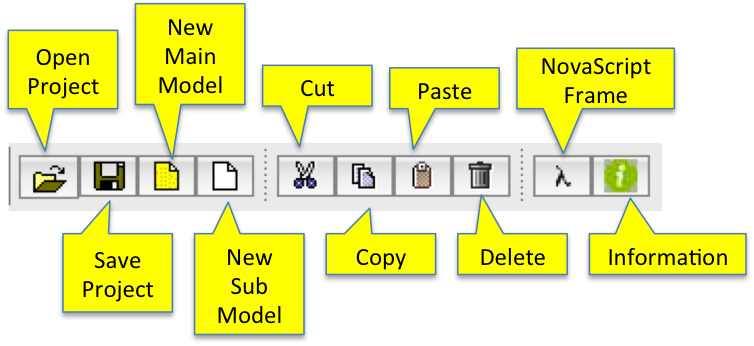
Pallet toggles and contextual help: The next three buttons toggle (open/closed) the Component, Plugin and Code Chip pallets; these pallets are discussed below; the fourth button enables/disables contextual help.
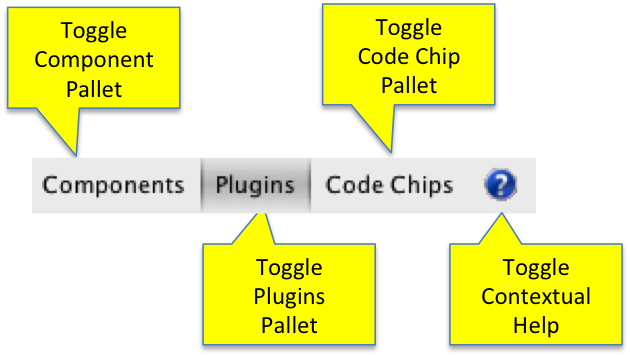
Simulation controls and execution/development modes:
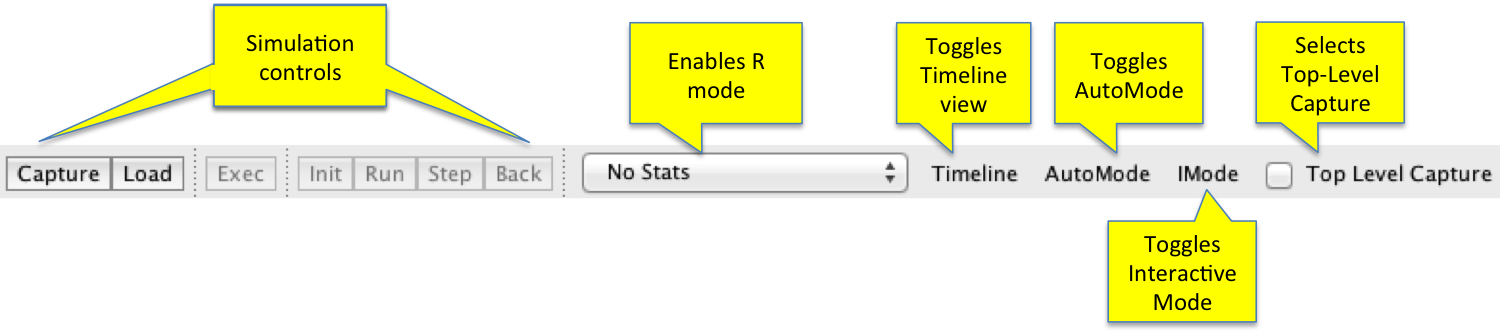
Execution toolbar:

 |
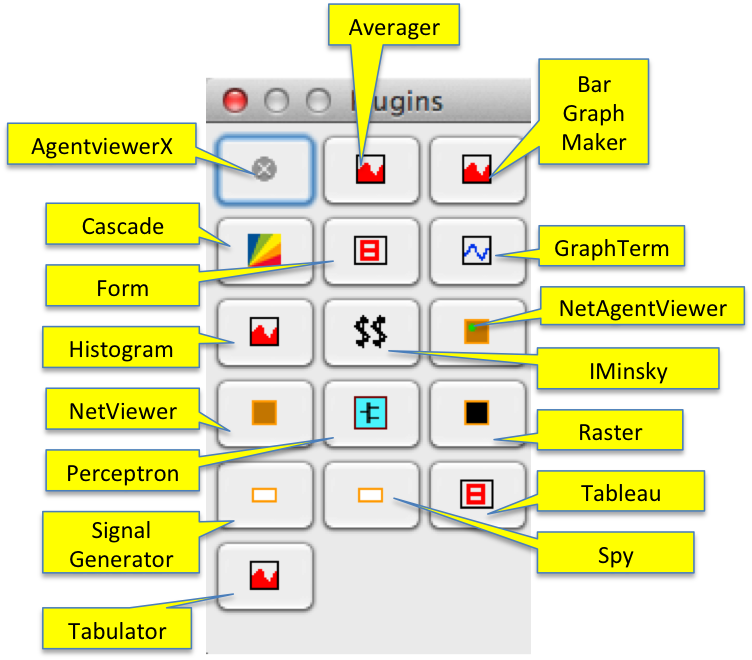 |
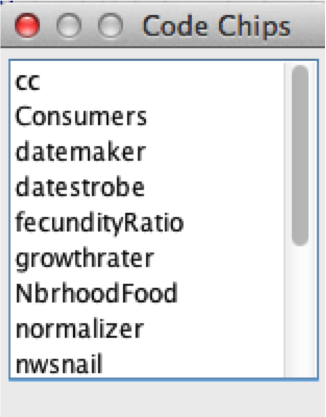 |